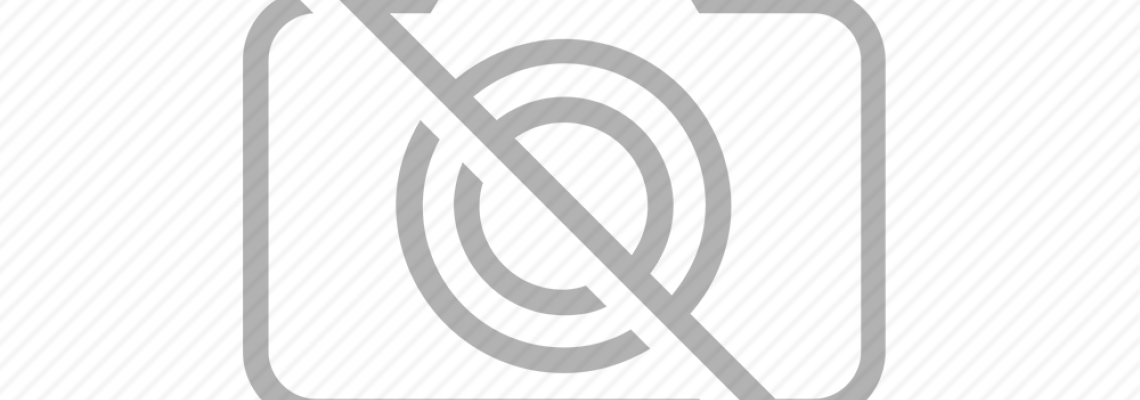
Best Ways to Remove Dust from Your Computer Safely
Computers are an essential part of our everyday lives, whether we use them for work, gaming, or browsing the internet. But like any piece of hardware, PCs need care and maintenance. One of the most overlooked yet most important tasks is cleaning out dust. Dust may seem harmless, but inside your PC it can quietly wreak havoc, causing overheating, fan noise, and even shortening the lifespan of critical components.
In this guide, we’ll walk you through everything you need to know about cleaning dust from your PC safely and effectively. By the end, you’ll have a fresh, dust-free machine that runs cooler, quieter, and more reliably.
Why Dust Is a Problem for Your PC
When your PC is running, air is constantly pulled through fans and vents to keep components cool. Unfortunately, air isn’t perfectly clean—it carries dust, pet hair, lint, and other particles. Over time, this debris settles inside your case.
The biggest risks of dust buildup include:
- Overheating – Dust blocks airflow around the CPU, GPU, and power supply, causing them to retain heat. High temperatures can throttle performance and, in the worst cases, damage hardware.
- Noise – Fans work harder when airflow is obstructed, spinning faster and creating a loud, constant hum.
- Shortened lifespan – Heat and clogged fans increase wear on components, leading to potential failures sooner than expected.
- Poor performance – If your PC is thermal throttling because of heat, you’ll notice slower speeds, frame drops during gaming, or even unexpected shutdowns.
In short: dust is small but mighty when it comes to harming your PC.
How Often Should You Clean Your PC?
There isn’t a one-size-fits-all answer, but most users should clean their PC every 3–6 months. The right schedule depends on several factors:
- Environment: Homes with pets, carpets, or open windows bring in more dust.
- Usage: Gaming PCs or workstations under heavy loads generate more heat, pulling in more air—and more dust.
- Design: Some cases come with excellent dust filters, while others have minimal protection.
A quick visual check is often the easiest guide: if you can see dust buildup on fan grills, filters, or inside the case window, it’s time for a clean.
What You’ll Need Before You Start
Cleaning your PC doesn’t require a toolbox, but a few simple items make the process safer and easier:
- Compressed air can or electric air duster – The most efficient way to blow out dust.
- Soft brush or microfiber cloth – For gently dislodging stuck dust.
- Anti-static wrist strap (optional but recommended) – Prevents static electricity from damaging components.
- Small vacuum or handheld cleaner (optional) – For catching loose dust around the workspace.
Avoid household vacuums inside your PC—they generate static and can damage sensitive parts. Stick with air and brushes for the internal cleaning.
Step-by-Step: How to Clean Dust from Your PC
1. Power Down and Unplug
Shut down your PC properly, unplug the power cable, and disconnect all peripherals. Wait until all fans have stopped spinning. This ensures safety and prevents damage during cleaning.
2. Move to a Safe Workspace
Work on a flat, clean surface with good lighting. If possible, avoid carpets that generate static. A tiled floor or wooden desk is ideal.
3. Open the Case
Remove the side panel of your case (usually secured with a few screws or thumbscrews). Keep screws in a small container so you don’t lose them.
4. Hold Fans Still While Cleaning
When using compressed air, hold each fan blade gently in place with your finger or a cotton swab. Letting them spin freely can damage bearings or generate unwanted current.
5. Clean Components Carefully
- CPU and GPU heatsinks: Blow dust through the fins to restore airflow.
- Fans: Use short bursts of air, then brush away remaining particles.
- Motherboard and RAM: A light dusting is usually enough. Be careful not to touch pins or connectors.
- Power supply: Blow air through the vents, but avoid opening it (dangerous capacitors inside).
6. Remove and Wash Dust Filters
If your case has filters over intake vents, remove them. Rinse under water or wipe with a damp cloth, then let them dry completely before reinstalling.
7. Tidy Up the Workspace
Dust will fall onto your desk or floor. Vacuum or wipe the area so the particles don’t get sucked back into your system right away.
8. Reassemble and Test
Once everything is clean and dry, replace the side panel, reconnect cables, and power your PC back on. You should notice quieter fans and cooler temperatures.
Extra Tips for Keeping Dust Away
Cleaning is important, but prevention is even better. Here’s how to reduce dust buildup in the future:
1. Use positive air pressure: Ensure your intake fans push in slightly more air than exhaust fans remove. This helps prevent dust from sneaking in through unfiltered gaps.
2. Elevate your PC: Don’t keep your tower directly on carpet. Place it on a stand or desk to minimize dust intake.
3. Regularly clean filters: Once every month or two, remove and rinse filters. It’s quick and prevents major buildup.
4. Keep your room clean: Vacuuming, dusting furniture, and controlling pet hair go a long way toward reducing PC dust.
5. Monitor temperatures: Software like HWMonitor or MSI Afterburner lets you track CPU/GPU temps. If they rise unexpectedly, dust might be the cause.
Common Mistakes to Avoid
- Using household cleaners: Liquids, sprays, or solvents can cause irreversible damage. Stick to air and dry cloths.
- Letting fans spin from air pressure: This can damage bearings. Always hold them in place.
- Rushing the process: Take your time. Rough handling of cables or components may cause more harm than dust itself.
- Skipping filters: Many people forget them, but clogged filters restrict airflow more than dust on components.
The Benefits of a Clean PC
Investing 30–45 minutes every few months pays off in many ways:
- Lower temperatures: Better cooling means stable performance and less risk of overheating.
- Quieter operation: Fans no longer have to run at full speed to push through dust.
- Longer lifespan: Components experience less stress, reducing the chance of failure.
- Improved performance: A dust-free system avoids thermal throttling, giving you smoother gameplay, faster rendering, and reliable multitasking.




Leave a Comment